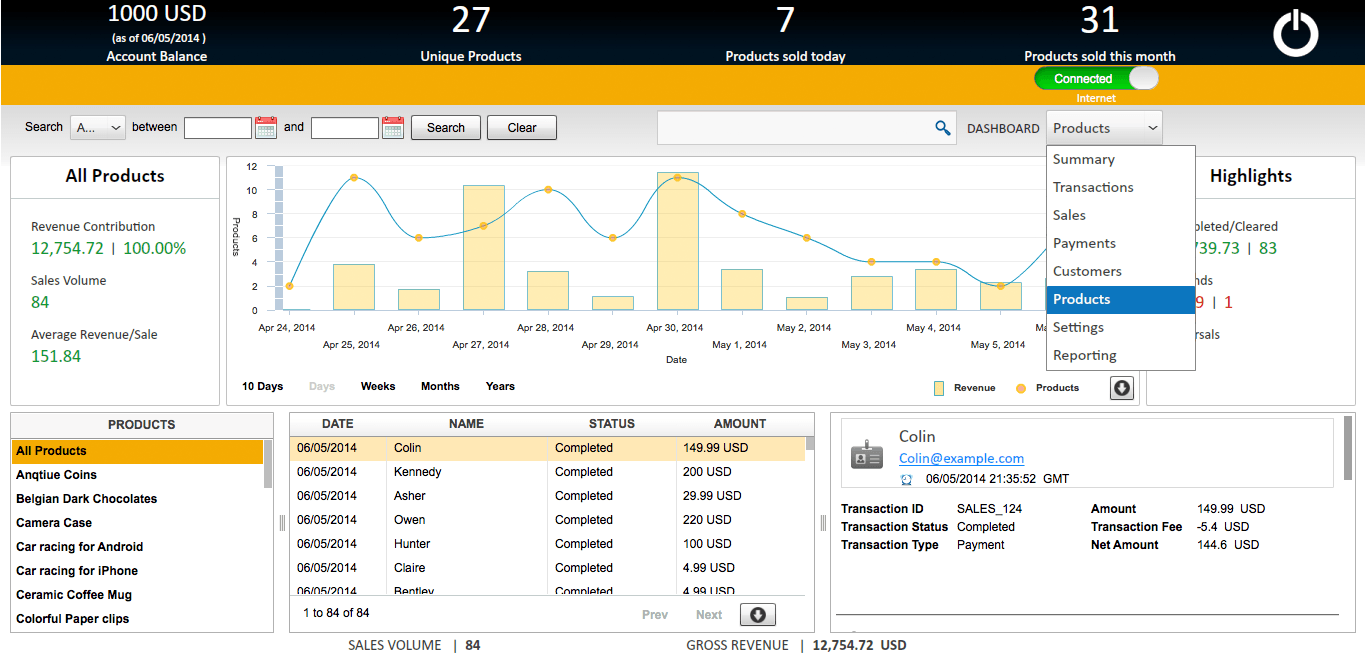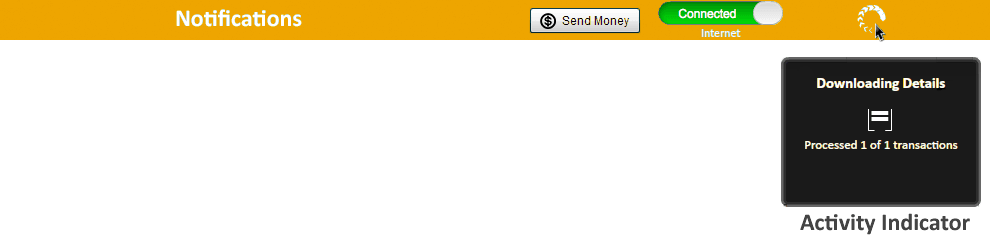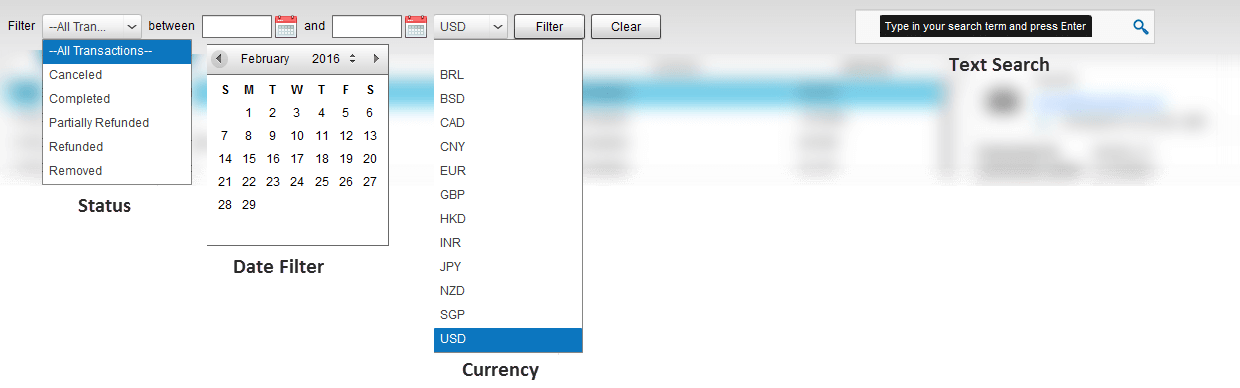Products Dashboard
The Products Dashboard in PaySketch provides one of the most crucial of information – about product sales. The dashboard is dedicated to show performance, numbers and details for products that one sells online through PayPal. It shows data and statistics for all products across the board and even lets one drill down to details for each individual one of them.
This data helps one plan for the marketing, presales and post sales efforts, based on sales performance of the products. Revenue contribution helps clarify how much each product contributes to the sales and if more attention is required to increase the sales. Other indicators such as refunds and reversals for each product highlights the need for after sales customer satisfaction.
To get all the product’s data from your PayPal account, download PaySketch and connect it with your PayPal account.
This is how a Products Dashboard will look, after PaySketch is done pulling the data from PayPal:-
Products Dashboard Sections
The Products Dashboard is divided into the following sections:-
Header
The header in Products dashboard shows the PayPal Account Balance, the number of unique products in the portfolio, the number of products sold on the day and the total number of products sold in the month. These statistics about product and their sale helps quickly determine the overall performance of products.
Notifications
Notification messages shows up in the Notifications section of the dashboard. Messages from the application or from Paypal servers do show up here. There is also an internet connectivity indicator, a send money button and an application activity indicator which shows details on mouse hover.
Filters
The filters section of the Products Dashboard will let you filter through transactions of all or a selected product. There are 3 filters which can be used standalone or in combination, to filter through the transactions of sold products:-
- Transaction Status Filter – selecting a transaction status from this filter dropdown will search through and list resultant transactions which have the selected status.
- Date Range Filter – to search for product transactions between a set of dates, use this filter and click on the Search button
- Real time search box – lets you search through PayPal transactions for sold products. You can type in a part or full the name or email address, amount or currency code and the results will be listed dynamically, matching the search keyword.
Data and Analytics
This section of the Products Dashboard for PayPal contains all the analytics and data that one can assess to take decision about the products, inventory and performance. It has 5 basic components:-
- Trend
- Highlights
- Products
- Transactions
- Details
Trend
The Product Trend chart helps determine product sales over a period of time. If no filters are selected, then product sales through PayPal will be shown from start till date, with trends analyzed and shown in months. This trend analysis can be configured to reflect product trend in days, weeks, months and years. Filters applied on top of trends will help analyze product sales, refund, reversal etc through different segments of time. Such analysis when done constantly and over longer periods helps determine peak sale time (days/weeks/months), best products and draws attention towards products having potential but low sales volume.
Highlights
Highlights show high level numeric data to help you make quick decisions while you find the right track for the products. Highlights show the follow data:-
- Revenue Contribution – shows the total amount of revenue generated by all or a selected product in the account currency and the percentage of overall revenue.
- Sales Volume – shows the total number of such products sold through PayPal
- Average Revenue/ Sale – determines and reflect the average revenue (i.e. amount per sale), generated by the product
- Completed/ Cleared – shows the amount of the net total that has been cleared (and is not pending)
- Refunds – shows the the amount and number of products refunded
- Reversals – shows the amount and number of transactions which were reversed for product sales
Products
The Products section of the Products dashboard lists all the unique products that were sold through the PayPal account connected with PaySketch. The default selection is for All Products, which shows details across the board for all the products in the portfolio. Selecting a product will automatically change the complete datasets for all sections and components of the dashboard.
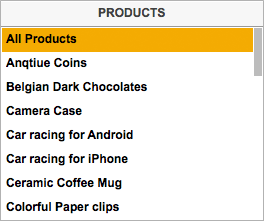
For example, selecting Antique Coins will list all product transactions for Antique Coins. Trend chart, highlights, footer and details section will also get updated with the information.
Transactions
This component shows all the transactions for a selected product. Be default, all products are selected when the dashboard loads, so all the transactions for all products are shown by default. As one selects a product from the Products component, this part of the dashboard automatically updates the data and shows transactions for that product.
Details
The details component shows details for the selected transaction of a product. Details include fixed and variable components listed here under.
Fixed Component:-
- Details
- Buyer’s name
- Buyer’s email address
- Transaction time
- Transaction ID
- Transaction Status
- Transaction Type
- Amount
- Transaction Fee
- Net Amount
- Order Details – name, quantity, amount, tax and total for the product purchased
- Transaction Details – shows further details for the transaction – such as statuses and other charges.
The variable components are:-
- Related Transactions – when the transaction has other related transactions, such as in the case of reversals, refunds, chargebacks etc
Use cases
The PaySketch Products Dashboard for PayPal:-
- Acts as a Paypal Product Manager
- Lets you know the best and least selling products through PayPal
- Measure Product performance
- Know revenue contribution by each product
- Lets you easily do Paypal Inventory Management
- Search through products to track inventory