PaySketch 7.0
As Daniel Keys Moran rightly quotes
You can have data without information, but you cannot have information without data.
Today we announce the release of PaySketch 7.0 – a powerful, end-to-end solution that packs all the information that you would want to see from your online sales through PayPal and much more. With this, we continue to follow our legacy to empower PayPal merchants by making them more aware about their businesses and keeping them up-to-date with their account activity, composing analytically driven pointers for quick catch ups, and helping them make better business decisions with enterprise class reporting.
PaySketch is now more feature packed and we’d like to give you a glimpse of all the new aspects and changes that you’ll experience with the 7th generation of this software.
Summary Dashboard
The Summary dashboard looks all new, neatly segmented into tiles, and filled with tonnes of crucial information. We’ve included a vast number of new KPIs that cover a variety of verticals; each of which groups into families they belong to and are shown together in batches. It has newer donut charts to represent product performances, a smoother color tone and selectively chosen font styles so that you can view and analyse the crucial information spot on. Here’s how the new Summary Dashboard looks:-
The Summary Dashboard now covers all verticals on which PaySketch reports. Since all of these are important to any business, even users who use the PaySketch Standard plan get to see these high level KPIs. Here’s a link to the older summary dashboard, if you’d like to picture the leap forward.
TimeZones
One of the biggest feature (or probably the biggest in terms of product logic for this version) was adding support for TimeZone changes. Earlier versions of PaySketch use to report and show data around GMT. That’s because PayPal never gives out timezone information. But now, with PaySketch 7.0, you can configure the timezone in which you wish to see data across all dashboards – right in the product. So no matter, if you’re in Pacific/ Eastern/ Central/ GMT or any other timezone, you can change it in just a couple of clicks. Here’s where you can do it from the Settings Dashboard
Its pretty straightforward. Go to the Settings Dashboard -> Dashboards tab -> under the Date and Time display settings, choose the timezone of your preference and hit the Save button. Restart the application to view all content in the chosen timezone. Default is GMT.
Multiple Account Currencies
Until now, PaySketch use to show the account balance only for the primary account currency. However, many of our power users requested for this feature where they wanted to view their account balances in all currencies for which they have a PayPal balance. With this release of PaySketch, you can view the account balance for all currencies (when you have multiple currencies and balances setup in your PayPal account). To view these, simply click on the dropdown arrow shown next to the account currencies and a list will show up with the information. Select the one you’d like to continue to see as balance until the next update.
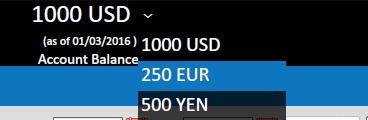
Subscriptions Report
Another facet around which received lots of request over time from our users was introducing something related to Subscriptions. Subscription payments are a little different than one time payments, and are treated highly among many businesses. Many businesses gauge health, customer loyalty and overall performance by looking at metrics from subscription based payments. The rule of thumb is – if buyers continue to be enrolled and subscribed to the product/service offering, you have good products and happy customers. Other way round, a high churn/ cancellation rate, right away brings up red flags and steps need to be taken to work upon building the business properly. To help with this, we have included a new report that includes key indicators – Subscription Payments, New Subscriptions and Canceled Subscriptions.
These 3 factors sum up the entire picture in a smooth linear-area chart that progresses over time. Payments and New subscriptions help realize the business potential and cancellations point to possible weak spots which need to be realized and addressed.
Tracking Shipments
PaySketch already allows you to mark a product shipped, but a missing and nice to have feature was the ability to add tracking information. Now, you can! Simply click on the Add sign, shown next to the Tracking label for every sale you get through PayPal, enter the carrier (Fedex, UPS etc) along with the tracking number. So now, if you ever want to track a PayPal shipment, just pull up the sale on PaySketch and have the tracking info right at your fingertips.
Auto Refresh & Reload
PaySketch automatically checks for new data as you start the application and use to reload the dashboards with newer information as it was available. Our thought was to keep users updated with the latest information – turns out many people didn’t like the idea of getting new data as they started the app; moreover, atleast not when they are working on a dashboard and doing some calculations. So now, you can turn both these features off from the Settings Dashboard -> Synchronization tab. By default, they are turned on and active.
Send Money and Issue Refunds anytime
No one actually loves to Send Money or Issue Refunds, but just for convenience sake, you can now do either even when transactions are being processed and downloaded in the background. Earlier, this was enabled only when the account was fulled synchronized and all data was up-to-date.
Recover forgotten username
Given the sheer amount of accounts one has to maintain these days, it is really difficult to maintain and remember all username and password combinations. Which is why there are password managers. But given that PaySketch is linked to your financial data, we wanted password managers to take a break here. But that brought a newer different issue – users complaining about forgetting their login username! So now, you can retrieve your login username, by answering the security question – the answer to it needs to be known. If you don’t know the username, password and the answer to security question (which you had set), the only way out is to reset the application and start fresh. You can do so right from the login screen, by clicking on the Forgot Username link.
Navbar
Elements in the navbar has been reordered to integrate them better from the usage point of view. The dashboard selector dropdown now finds place in the extreme right – given that is more frequently used than any other element on the navbar, and thus has to be the easiest to reach. The Send Money button, background activity indicator and internet connectivity indicator lead the dashboard selector dropdown.
Selectable fields
Values within fields such as shipping addresses, transaction id and tracking numbers can now be selected and copied using the mouse and keyboard. This was not possible in the earlier versions of PaySketch.
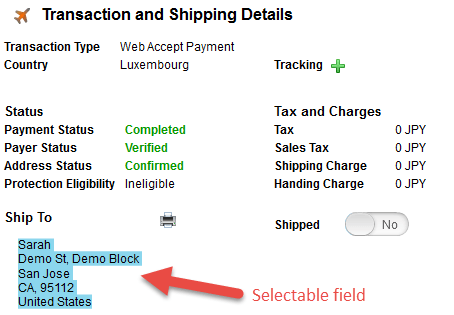
Color Palette
A refreshing new, smoother and modern color palette has found home in the latest version of PaySketch. Greens are now more natural, Orange is less rust like and Reds won’t pinch you in the eyes.
These changes, summed up with tonnes of other code for performance and bug fixes went into building PaySketch 7.0. Please feel free to take the new version for a spin. You can update your copy of PaySketch following this simple update tutorial, or just wait for the auto-updater to pick it up.

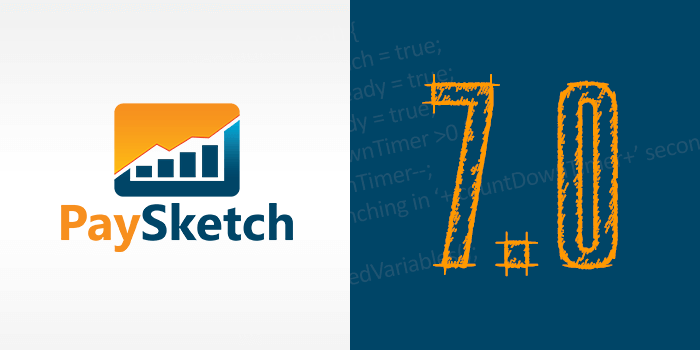
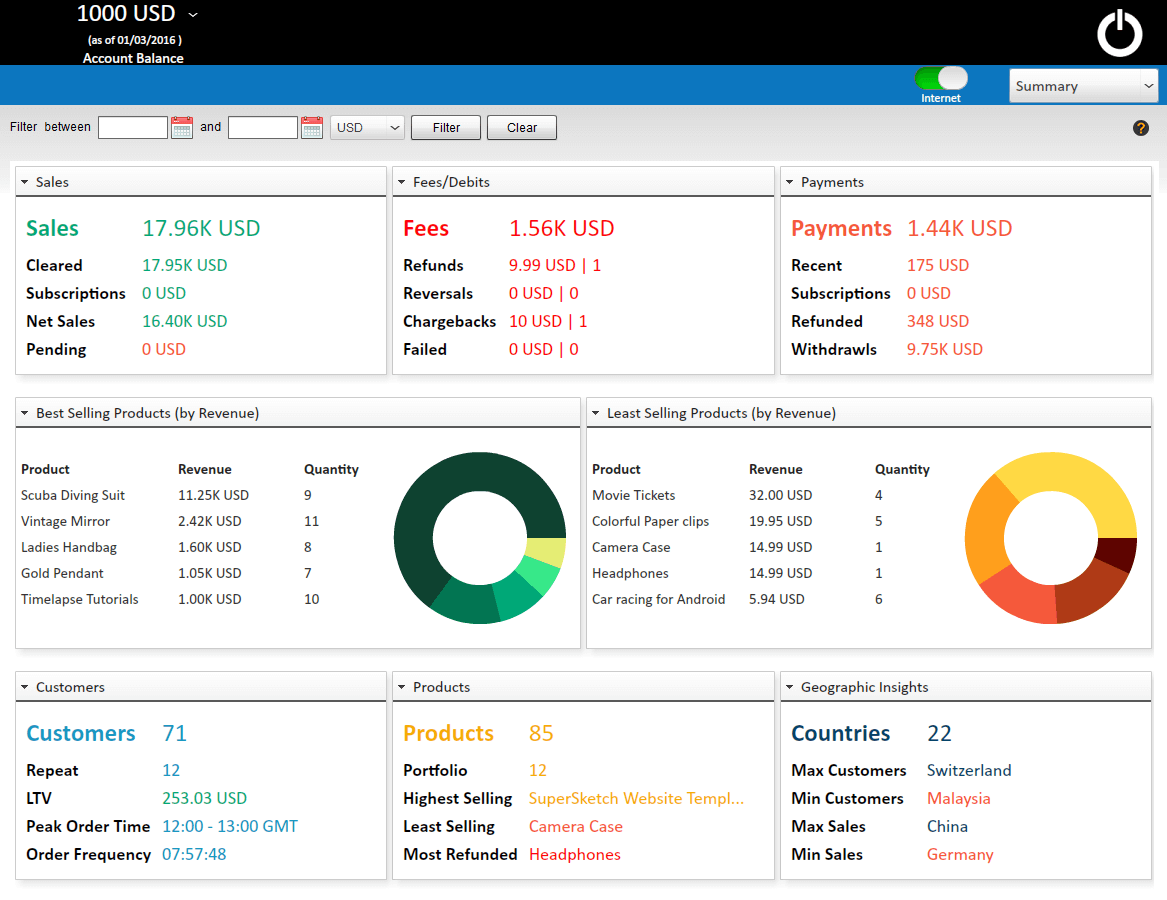
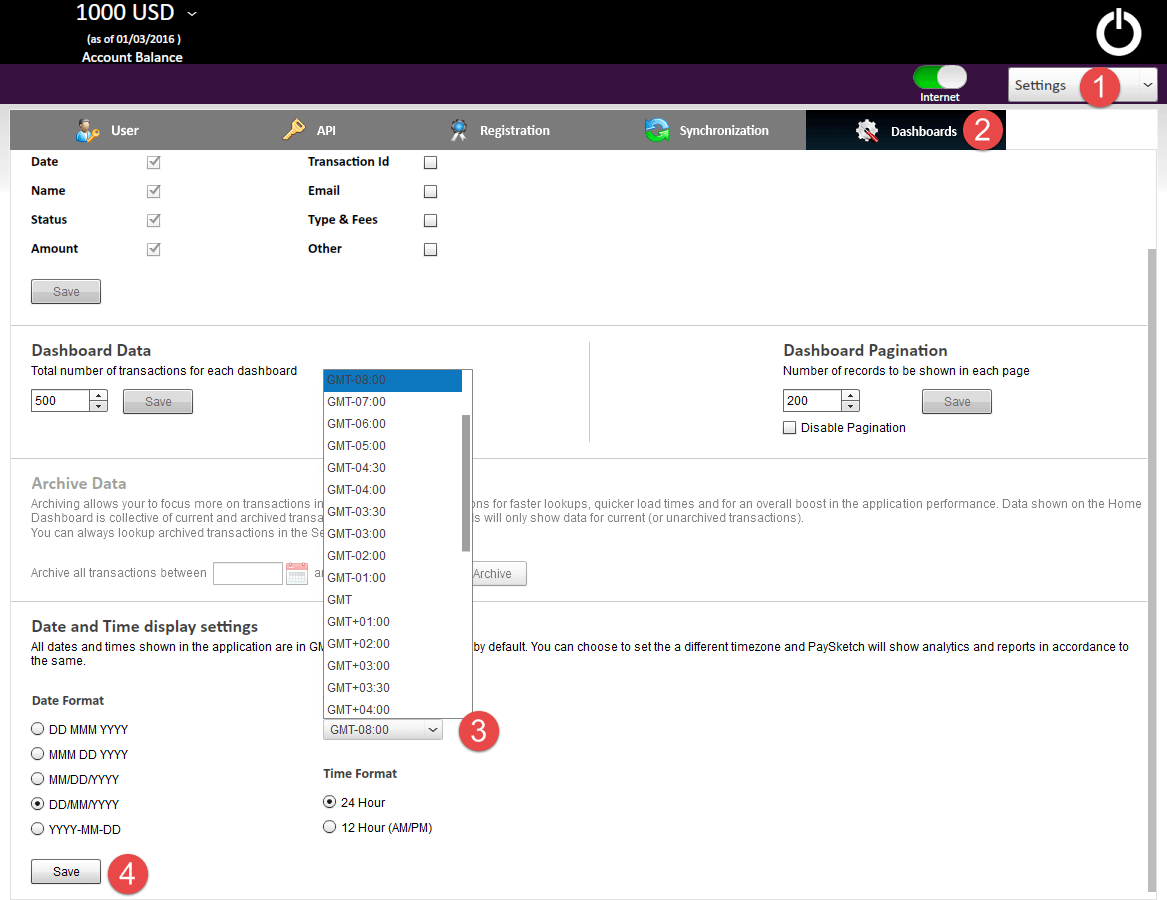
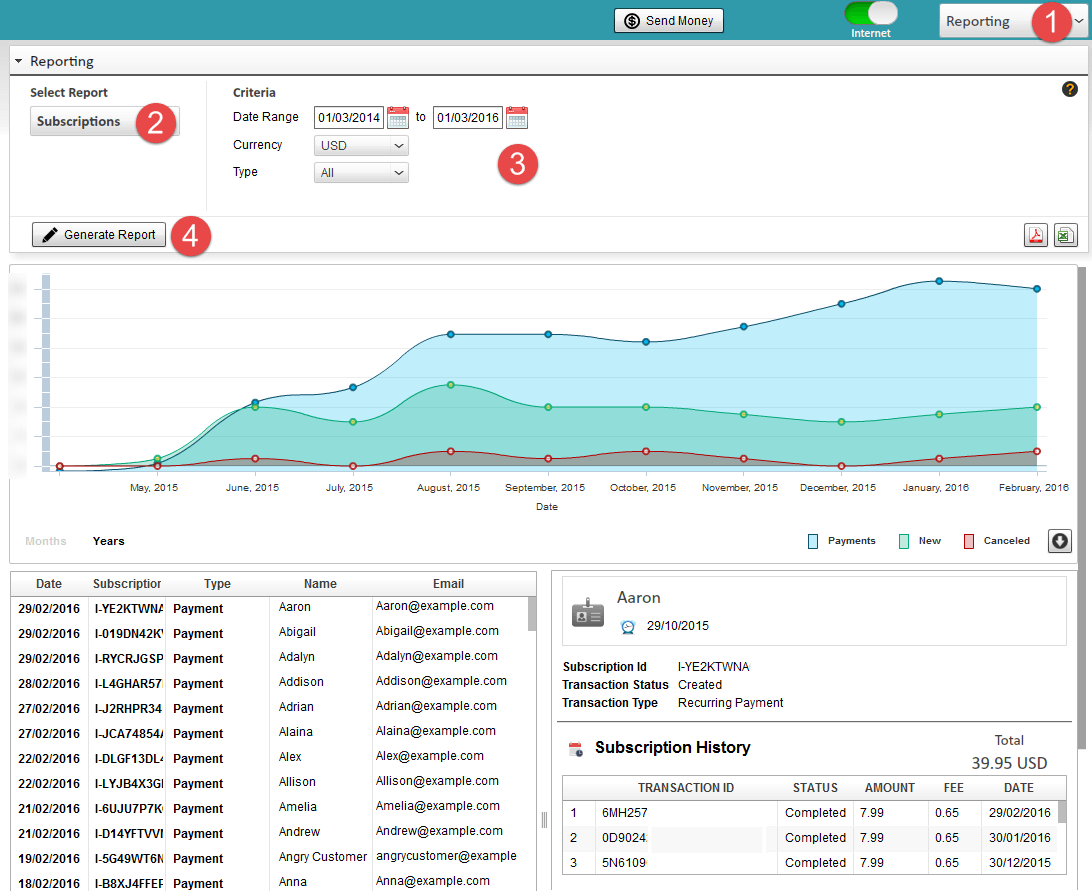
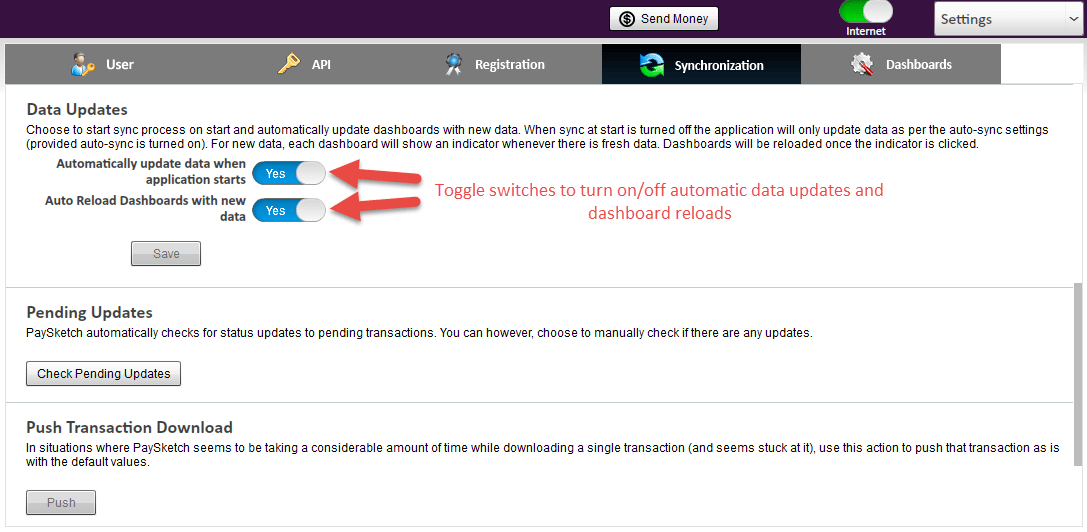
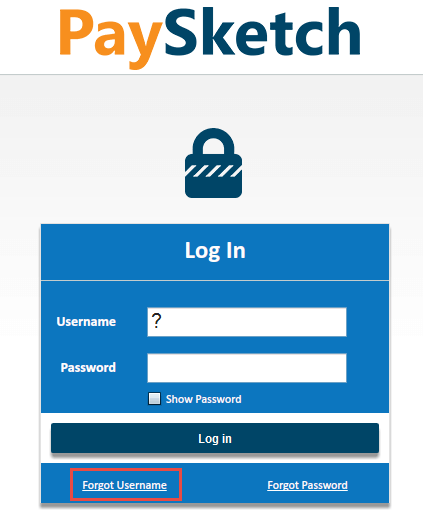
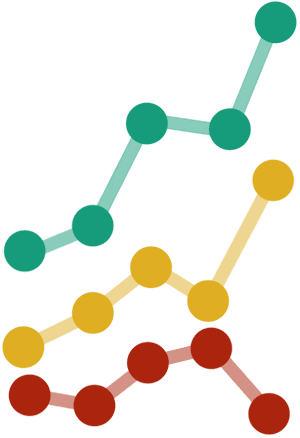


Leave a Reply
Want to join the discussion?Feel free to contribute!